In der Dokumentation für “Pin Copilot” notiert Microsoft:
Global administrators can access this setting in the Microsoft 365 admin center by navigating to Copilot > Settings.
Ein Konto mit der Rolle Global Admin kann folgendes sehen.
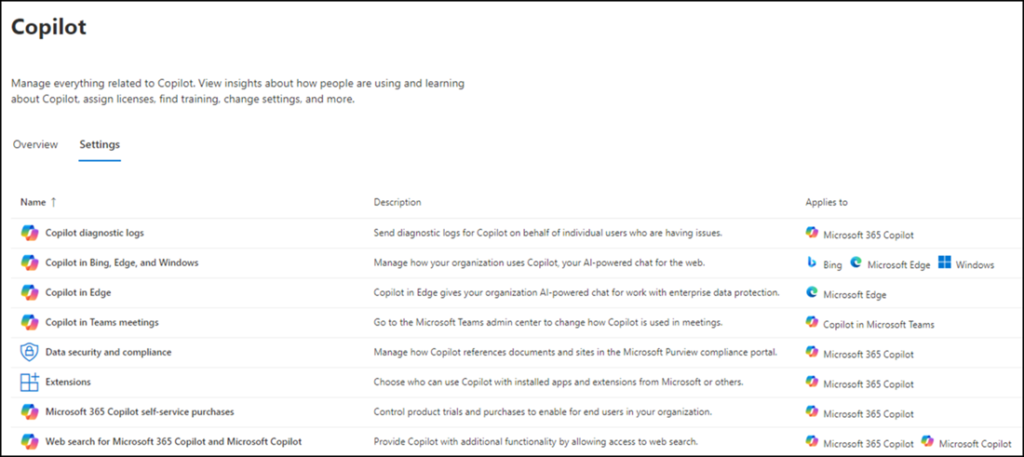
Die Einstellung für “Pin Copilot” fehlt.
Die Einstellung nutzt folgenden direkten Link: https://admin.microsoft.com/Adminportal/Home#/copilot/settings/:/CopilotSettings/PinCopilot. Es öffnet sich keine Einstellung.
Zur Lösung hilft es zu kennen was Microsoft mit dieser Konfiguration im Hintergrund ändert. Dokumentiert hat es Microsoft bisher nicht.
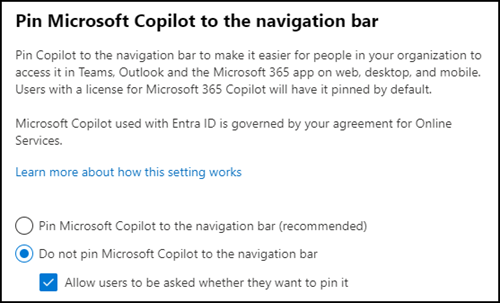
Wird eine der Konfigurationen angepasst verändert oder erstellt Microsoft im Hintergrund eine Cloud Policy im Microsoft 365 Apps Admin Center.
- Wurde bereits eine Policy für alle Konten im Tenant erstellt, ändert Microsoft diese Policy. Gibt es noch keine Policy für alle Konten, erstellt Microsoft eine neue Policy.
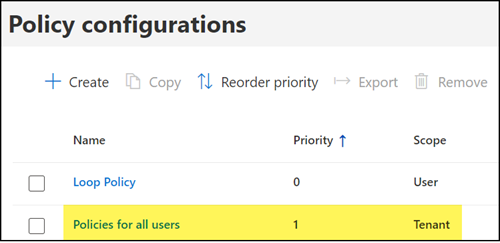
- In der Policy verändert Microsoft die Policy “Pin Microsoft Copilot to the navigation bar” und setzt den entsprechenden Wert.
If you enable this policy setting, Microsoft Copilot will be pinned to the navigation bar in Teams, Outlook, and the Microsoft 365 app.
If you disable this policy setting, Microsoft Copilot will not be pinned to the navigation bar in Teams, Outlook, and the Microsoft 365 app.
If you do not set this policy setting, Microsoft Copilot will not be pinned to the navigation bar in Teams, Outlook, and the Microsoft 365 app. Users will be asked whether they want to pin it.
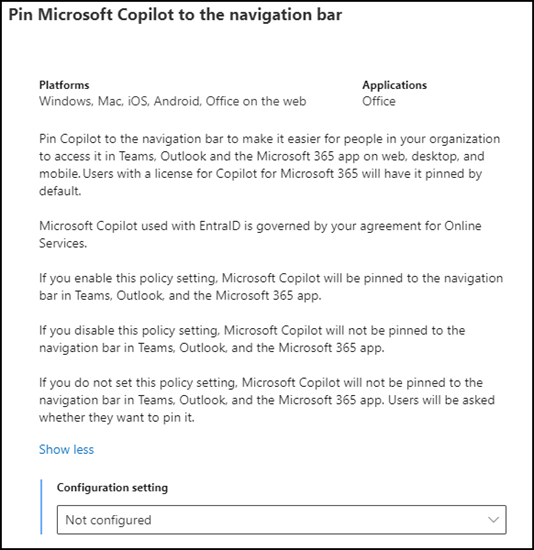
Eine Änderung an der Policy wirkt sich sofort auf die Konfiguration im M365 Admin Center aus. Die beiden Konfigurationen sind 1:1 miteinander verknüpft.
Fazit:
Die Einstellung für “Pin Copilot” kannst du über eine Cloud Policy im M365 Apps Admin Center konfigurieren, sollte es im M365 Admin Center fehlen.
