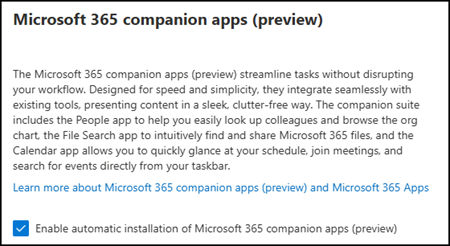Anfang Juni hat Microsoft mitgeteilt, dass die neuen Microsoft 365 Companion Apps für Windows 11 an Benutzer mit Microsoft 365-Apps im Current Channel (Preview) ausgerollt werden.

Die gleiche Information findest du auch in der Dokumentation.
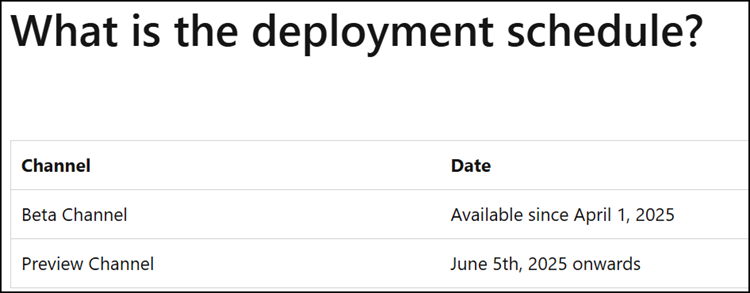
Die Microsoft 365-Companion-Apps für Windows 11 bestehen aus drei vorinstallierten Apps, die standardmässig zum Autostart hinzugefügt werden, sofern sie nicht von einem Administrator angepasst wurden (siehe unten).
- People companion: Allows users to quickly look up anybody in their enterprise and browse organizational charts, view contact information, and easily communicate with colleagues.
- File Search companion: Enables users to quickly find Microsoft 365 files, preview file contents, send files to colleagues, and easily access recently used documents.
- Calendar companion: Lets users quickly access their Microsoft 365 calendar, view upcoming events, join meetings, and search appointments directly from the Windows taskbar.
Nach dem Rollout finden Benutzer die neuen Apps in der Windows 11-Taskleiste oder nach einem Neustart des Clients.
Once Microsoft 365 companions are installed, the People companion, File Search companion, and Calendar companion automatically launch on startup. Users can disable autolaunch through the app settings. For the best experience, users can choose to pin the apps to the taskbar.

In der Liste der installierten Programme erscheinen sie als „M365 Companions“. Benutzer können sie dort deinstallieren oder den Autostart deaktivieren.
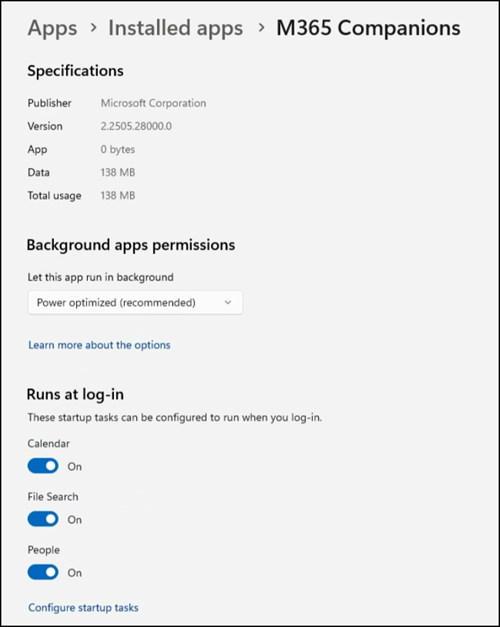
- Wie erwähnt installiert Microsoft die neuen Companion-Apps standardmässig.
- Microsoft aktualisiert die Companion-Apps auch automatisch. Beachte, der Aktualisierungsprozess für diese Apps ist unabhängig vom Update-Kanal der Microsoft 365-Apps.
Microsoft 365 companion apps receive periodic updates with new features and quality improvements. The update process for People companion, File Search companion, and Calendar companion is different from the update process for other Microsoft 365 apps, such as Word and Excel.
Konten mit der Rolle Office Apps Administrator, Security Administrator oder Global Administrator können die Installation über das Microsoft 365-Apps-Admin Center unter config.office.com > Customization > Device Configuration > Modern Apps settings > Microsoft 365 companion apps deaktivieren.
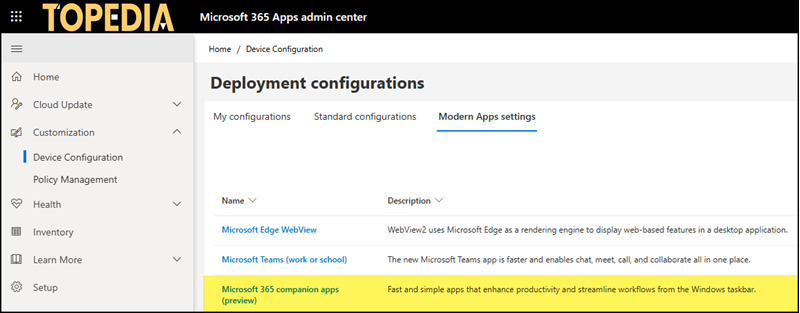
Deaktiviere die automatische Installation der Microsoft 365-Companion-Apps. Bereits installierte Apps auf Windows 11-Clients werden dadurch nicht entfernt.